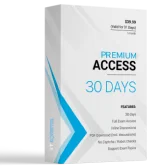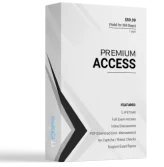HOTSPOT -
You plan to create the Power BI model shown in the exhibit. (Click the Exhibit tab.)
The data has the following refresh requirements:
✑ Customer must be refreshed daily.
✑ Date must be refreshed once every three years.
✑ Sales must be refreshed in near real time.
✑ SalesAggregate must be refreshed once per week.
You need to select the storage modes for the tables. The solution must meet the following requirements:
✑ Minimize the load times of visuals.
✑ Ensure that the data is loaded to the model based on the refresh requirements.
Which storage mode should you select for each table? To answer, select the appropriate options in the answer area.
NOTE: Each correct selection is worth one point.
Hot Area:
Answer :

Box 1: Dual -
Customer should use the dual storage mode.
Dual: Tables with this setting can act as either cached or not cached, depending on the context of the query that's submitted to the Power BI dataset. In some cases, you fulfill queries from cached data. In other cases, you fulfill queries by executing an on-demand query to the data source.
Note: You set the Storage mode property to one of these three values: Import, DirectQuery, and Dual.
Box 2: Dual -
You can set the dimension tables (Customer, Geography, and Date) to Dual to reduce the number of limited relationships in the dataset, and improve performance.
Box 3: DirectQuery -
Sales should use the DirectQuery storage mode.
DirectQuery: Tables with this setting aren't cached. Queries that you submit to the Power BI datasetג€"for example, DAX queriesג€"and that return data from
DirectQuery tables can be fulfilled only by executing on-demand queries to the data source. Queries that you submit to the data source use the query language for that data source, for example, SQL.
Box 4: Import -
Import: Imported tables with this setting are cached. Queries submitted to the Power BI dataset that return data from Import tables can be fulfilled only from cached data.
Reference:
https://docs.microsoft.com/en-us/power-bi/transform-model/desktop-storage-mode
You have a project management app that is fully hosted in Microsoft Teams. The app was developed by using Microsoft Power Apps.
You need to create a Power BI report that connects to the project management app.
Which connector should you select?
- A. Microsoft Teams Personal Analytics
- B. SQL Server database
- C. Dataverse
- D. Dataflows
Answer : C
For the sales department at your company, you publish a Power BI report that imports data from a Microsoft Excel file located in a Microsoft SharePoint folder.
The data model contains several measures.
You need to create a Power BI report from the existing data. The solution must minimize development effort.
Which type of data source should you use?
- A. Power BI dataset
- B. a SharePoint folder
- C. Power BI dataflows
- D. an Excel workbook
Answer : A
You import two Microsoft Excel tables named Customer and Address into Power Query. Customer contains the following columns:
✑ Customer ID
✑ Customer Name
✑ Phone
✑ Email Address
✑ Address ID
Address contains the following columns:
✑ Address ID
✑ Address Line 1
✑ Address Line 2
✑ City
✑ State/Region
✑ Country
✑ Postal Code
Each Customer ID represents a unique customer in the Customer table. Each Address ID represents a unique address in the Address table.
You need to create a query that has one row per customer. Each row must contain City, State/Region, and Country for each customer.
What should you do?
- A. Merge the Customer and Address tables.
- B. Group the Customer and Address tables by the Address ID column.
- C. Transpose the Customer and Address tables.
- D. Append the Customer and Address tables.
Answer : A
HOTSPOT -
You have two Azure SQL databases that contain the same tables and columns.
For each database, you create a query that retrieves data from a table named Customer.
You need to combine the Customer tables into a single table. The solution must minimize the size of the data model and support scheduled refresh in powerbi.com.
What should you do? To answer, select the appropriate options in the answer area.
NOTE: Each correct selection is worth one point.
Hot Area:
Answer :

Box 1: Append Queries as New -
When you have additional rows of data that you'd like to add to an existing query, you append the query.
There are two append options:
* Append queries as new displays the Append dialog box to create a new query by appending multiple tables.
* Append queries displays the Append dialog box to add additional tables to the current query.
Incorrect: When you have one or more columns that you'd like to add to another query, you merge the queries.
Box 2: Disable loading the query to the data model
By default, all queries from Query Editor will be loaded into the memory of Power BI Model. You can disable the load for some queries, especially queries that used as intermediate transformation to produce the final query for the model.
Disabling Load doesnג€™t mean the query wonג€™t be refreshed, it only means the query wonג€™t be loaded into the memory. When you click on Refresh model in Power
BI, or when a scheduled refresh happens even queries marked as Disable Load will be refreshed, but their data will be used as intermediate source for other queries instead of loading directly into the model. This is a very basic performance tuning tip, but very important when your Power BI model grows bigger and bigger.
Reference:
https://docs.microsoft.com/en-us/power-query/append-queries
https://radacad.com/performance-tip-for-power-bi-enable-load-sucks-memory-up