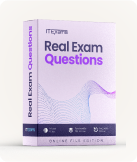Microsoft MB-800 - Microsoft Dynamics 365 Business Central Functional Consultant Exam
Page: 1 / 59
Total 293 questions
Question #1 (Topic: Question Set 1)
DRAG DROP
A company adds a user to Microsoft 365.
Existing user groups do not have the required permission sets for newly added users.
You need to assign a Dynamics 365 Business Central user group and permissions to the user and the company.
Which five actions should you perform in sequence? To answer, move the appropriate actions from the list of actions to the answer area and arrange them in the
correct order.
NOTE: More than one order of answer choices is correct. You will receive credit for any of the correct orders you select.
Select and Place:

A company adds a user to Microsoft 365.
Existing user groups do not have the required permission sets for newly added users.
You need to assign a Dynamics 365 Business Central user group and permissions to the user and the company.
Which five actions should you perform in sequence? To answer, move the appropriate actions from the list of actions to the answer area and arrange them in the
correct order.
NOTE: More than one order of answer choices is correct. You will receive credit for any of the correct orders you select.
Select and Place:

Answer: 

Question #2 (Topic: Question Set 1)
A company uses Dynamics 365 Business Central.
When users create sales documents, the system must display an alert that shows the customer's remaining credit. The alert must also notify the user if the
customer has any overdue payments.
You need to configure a credit limit and overdue payment warning.
What should you do?
When users create sales documents, the system must display an alert that shows the customer's remaining credit. The alert must also notify the user if the
customer has any overdue payments.
You need to configure a credit limit and overdue payment warning.
What should you do?
A. Configure the Block Customer field.
B. Configure the Late Payment Predict extension.
C. Select Both Warnings in the Credit Warnings field.
D. Enable the Exact Cost Reversing Mandatory field.
Answer: C
Question #3 (Topic: Question Set 1)
You configure a cloud-based printer in Dynamics 365 Business Central.
Purchase orders printed by users must automatically print to the cloud-based printer.
You need to create a setup record for the user, report, and printer combination.
On which page should you create the setup record?
Purchase orders printed by users must automatically print to the cloud-based printer.
You need to create a setup record for the user, report, and printer combination.
On which page should you create the setup record?
A. Printer Selections
B. Printer Management
C. Report Layout Selection
D. Report Selection ג€" Purchase
E. Document Sending Profiles
Answer: A
Question #4 (Topic: Question Set 1)
You are implementing Dynamics 365 Business Central Online.
Users must be added to Business Central for the first time.
You need to add the users.
Which action should you use?
Users must be added to Business Central for the first time.
You need to add the users.
Which action should you use?
A. Get New Users from Microsoft 365
B. Create a new entry on the User Setup page
C. Update Users from Microsoft 365
D. Import User Groups
Answer: C
Question #5 (Topic: Question Set 1)
DRAG DROP
You set up a new company for a customer.
The customer provides you with a Microsoft Excel file that contains master data.
You need to import the master data by using configuration packages.
Which four actions should you perform in sequence? To answer, move the appropriate actions from the list of actions to the answer area and arrange them in the
correct order.
Select and Place:

You set up a new company for a customer.
The customer provides you with a Microsoft Excel file that contains master data.
You need to import the master data by using configuration packages.
Which four actions should you perform in sequence? To answer, move the appropriate actions from the list of actions to the answer area and arrange them in the
correct order.
Select and Place:

Answer: