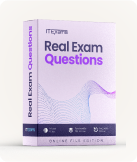Google Associate Android Developer - Associate Android Developer Exam
Page: 1 / 22
Total 107 questions
Question #1 (Topic: Single Topic)
What is a correct part of an Implicit Intent for sharing data implementation?
A. val sendIntent = Intent(this, UploadService::class.java).apply { putExtra(Intent.EXTRA_TEXT, textMessage) ...
B. val sendIntent = Intent().apply { type = Intent.ACTION_SEND; ...
C. val sendIntent = Intent(this, UploadService::class.java).apply { data = Uri.parse(fileUrl) ...
D. val sendIntent = Intent().apply { action = Intent.ACTION_SEND ...
Answer: D
Question #2 (Topic: Single Topic)
By default, the notification's text content is truncated to fit one line. If you want your notification to be longer, for example, to create a larger text area, you can do it
in this way:
in this way:
A. var builder = NotificationCompat.Builder(this, CHANNEL_ID) .setContentText("Much longer text that cannot fit one line...") .setStyle(NotificationCompat.BigTextStyle() .bigText("Much longer text that cannot fit one line...")) ...
B. var builder = NotificationCompat.Builder(this, CHANNEL_ID) .setContentText("Much longer text that cannot fit one line...") .setLongText("Much longer text that cannot fit one line...")) ...
C. var builder = NotificationCompat.Builder(this, CHANNEL_ID) .setContentText("Much longer text that cannot fit one line...") .setTheme(android.R.style.Theme_LongText); ...
Answer: A
Question #3 (Topic: Single Topic)
Select correct demonstration of WorkRequest cancellation.
A. workManager.enqueue(OneTimeWorkRequest.Builder(FooWorker::class.java).build())
B. val request: WorkRequest = OneTimeWorkRequest.Builder(FooWorker::class.java).build() workManager.enqueue(request) val status = workManager.getWorkInfoByIdLiveData(request.id) status.observe(...)
C. val request: WorkRequest = OneTimeWorkRequest.Builder(FooWorker::class.java).build() workManager.enqueue(request) workManager.cancelWorkById(request.id)
D. val request1: WorkRequest = OneTimeWorkRequest.Builder(FooWorker::class.java).build() val request2: WorkRequest = OneTimeWorkRequest.Builder(BarWorker::class.java).build() val request3: WorkRequest = OneTimeWorkRequest.Builder(BazWorker::class.java).build() workManager.beginWith(request1, request2).then(request3).enqueue()
E. val request: WorkRequest = OneTimeWorkRequest.Builder(FooWorker::class.java).build() workManager.enqueue(request) workManager.cancelWork(request)
Answer: C
Question #4 (Topic: Single Topic)
In general, you should send an AccessibilityEvent whenever the content of your custom view changes. For example, if you are implementing a custom slider bar
that allows a user to select a numeric value by pressing the left or right arrows, your custom view should emit an event of type TYPE_VIEW_TEXT_CHANGED
whenever the slider value changes. Which one of the following sample codes demonstrates the use of the sendAccessibilityEvent() method to report this event.
that allows a user to select a numeric value by pressing the left or right arrows, your custom view should emit an event of type TYPE_VIEW_TEXT_CHANGED
whenever the slider value changes. Which one of the following sample codes demonstrates the use of the sendAccessibilityEvent() method to report this event.
A. override fun dispatchPopulateAccessibilityEvent(event: AccessibilityEvent): Boolean { return super.dispatchPopulateAccessibilityEvent(event).let { completed -> if (text?.isNotEmpty() == true) { event.text.add(text) true } else { completed } } }
B. override fun onKeyUp(keyCode: Int, event: KeyEvent): Boolean { return when(keyCode) { KeyEvent.KEYCODE_DPAD_LEFT -> { currentValue-- sendAccessibilityEvent(AccessibilityEvent.TYPE_VIEW_TEXT_CHANGED) true } ... } }
C. override fun onKeyUp(keyCode: Int, event: KeyEvent): Boolean { return when(keyCode) { KeyEvent.KEYCODE_ENTER -> { currentValue-- sendAccessibilityEvent(AccessibilityEvent.TYPE_VIEW_CONTEXT_CLICKED) true } ... } }
Answer: B
Question #5 (Topic: Single Topic)
The easiest way of adding menu items (to specify the options menu for an activity) is inflating an XML file into the Menu via MenuInflater. With menu_main.xml we
can do it in this way:
can do it in this way:
A. override fun onCreateOptionsMenu(menu: Menu): Boolean { menuInflater.inflate(R.menu.menu_main, menu) return true }
B. override fun onOptionsItemSelected(item: MenuItem): Boolean { menuInflater.inflate(R.menu.menu_main, menu) return super.onOptionsItemSelected(item) }
C. override fun onCreate(savedInstanceState: Bundle?) { super.onCreate(savedInstanceState) setContentView(R.menu.menu_main) }
Answer: A